You can find your HP laptop battery model number by checking the battery label, using HP Support Assistant, or through Windows system tools.
Ever tried replacing your HP laptop battery only to realize you don’t know which one to buy? You’re not alone. Knowing your exact battery model number is essential—not just for buying the right replacement, but also for ensuring compatibility, performance, and safety.
Whether your laptop won’t hold a charge or you’re planning a future upgrade, this guide will show you how to quickly identify the battery model using various methods. You don’t need to be tech-savvy; these are simple, step-by-step approaches that work for most HP laptops.
Best Replacement Batteries for HP
Choosing a reliable replacement battery is just as important as knowing your model number. Here are three top-rated HP-compatible batteries that combine performance, durability, and safety.
NinjaBatt Pro Series Battery for HP
Why we picked it:Offers premium-grade cells with overcharge protection, ensuring long-lasting power and safety. Compatible with a wide range of HP models and includes a 12-month warranty.
TSKYBEAR High-Capacity Battery for HP
Why we picked it:Known for its extended battery life and quick charge time. It’s a high-performance battery ideal for heavy users or those who need more unplugged hours per session.
DTK Replacement Battery for HP Pavilion Series
Why we picked it:A budget-friendly yet reliable option that meets OEM standards. Great for everyday users and students looking for a dependable backup without compromising quality.
These options cover various HP laptop series and usage needs. Always double-check compatibility with your exact model number before purchasing.
Check the Battery Label for the Model Number
The most direct way to find your HP laptop battery model number is by physically inspecting the battery itself.
Step-by-Step Instructions:
- Power off your laptop.
- Unplug the charger and all peripherals.
- Turn the laptop over and locate the battery release latch.
- Some HP models have a removable battery; others may require removing a panel or back cover using a small screwdriver.
- Carefully remove the battery.
- Look for a white or silver sticker on the battery.
This sticker typically includes:
- Model Number (often labeled as Model, Replace with HP Spare, or Battery Model)
- Part Number (e.g., HS03, MU06, L11119-855)
- Voltage, Capacity, and Serial Number
What to Look For
Most HP batteries clearly list the model or part number. For example:
- “Replace with HP Spare: 807956-001”
- “Model: HS04”
These identifiers help you search for compatible replacements online or through HP’s official website.
Tips
- Take a clear photo of the battery label before reattaching it.
- If the sticker is worn or unreadable, consider using software tools (covered in the next section).
- Make sure to reinstall the battery properly to avoid startup issues.
Checking the label is foolproof when the laptop is functional or if you’re comfortable handling its hardware. If not, software tools can help retrieve this info internally.
Use HP Support Assistant to Find Battery Info
If you prefer not to open your laptop, the HP Support Assistant is a free and official tool from HP that helps identify your battery model without any hardware disassembly.
Step-by-Step Instructions:
- Download and install HP Support Assistant from the official HP website if it’s not already on your device.
- Open the application and let it detect your device automatically.
- Navigate to the “Battery” or “My Devices” tab.
- Click on “Battery Check” or “Battery Details” to view information about your battery.
What You’ll See
- Battery Manufacturer
- Battery Model or Part Number
- Design Capacity
- Serial Number
- Battery Health Status
This information is typically accurate and pulled directly from the system’s hardware.
Why This Method Works
- Safe and non-invasive: No need to remove the battery or open the laptop.
- Fast and beginner-friendly: The interface is user-friendly and does the work for you.
- Official HP Software: Ensures accurate results with no third-party risk.
Use Windows Command Prompt to Find Battery Information
If you’re comfortable using basic Windows tools, the Command Prompt can provide detailed battery information, including the model number or part number for some HP laptops.
Step-by-Step Instructions:
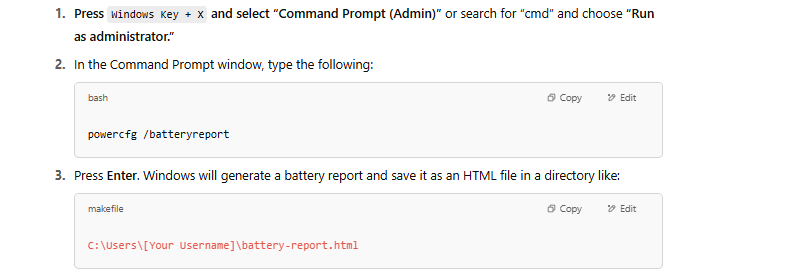
- Navigate to that location and open the battery-report.html file in your web browser.
What You’ll Find
Inside the report, look for:
- Battery Name
- Manufacturer
- Serial Number
- Chemistry
- Design Capacity
- Cycle Count
While the exact model number may not always be listed as clearly as on a physical label, this report can still provide useful identifiers that help narrow it down—especially for internal batteries.
Why Use This Method?
- No installation required: Uses built-in Windows features.
- Detailed insights: Offers battery health metrics and design specs.
- Helpful for tech support: You can share the report with support reps for diagnostics.
This method is ideal when the HP Support Assistant is not installed or if you’re looking for additional battery details. It’s also a good way to verify battery health.
Find the Battery Model Number via BIOS Settings
The BIOS (Basic Input/Output System) is a hidden but powerful part of your laptop that stores key hardware information—including your battery specifications.
Step-by-Step Instructions:
- Shut down your HP laptop completely.
- Press the Power button and immediately begin pressing the Esc key repeatedly.
- From the startup menu that appears, press F10 to enter the BIOS Setup Utility.
- Use the arrow keys to navigate to the “System Information” or “Battery Information” tab (depending on your BIOS version).
- Look for details like:
- Battery Model
- Battery Serial Number
- Manufacturer
- Design Capacity
Why BIOS Works
- Direct hardware-level data: Information pulled straight from the system’s firmware.
- No OS dependency: Useful even if your operating system won’t boot.
- No tools needed: No installations, just built-in access.
When to Use This Method
- If your operating system won’t load.
- When you’re dealing with a non-removable battery.
- When you want to verify the battery data shown in software tools.
Important Notes
- BIOS interfaces vary slightly across HP models. If you don’t see battery info, try updating your BIOS.
- Be cautious not to change any settings—stay in read-only mode unless you’re experienced.
BIOS access is an excellent fallback method, especially for troubleshooting. It’s reliable and doesn’t rely on your battery being fully functional or charged.
What to Do If You Can’t Power On the Laptop
If your HP laptop won’t turn on, it may seem impossible to find the battery model number—but don’t worry. There are still effective ways to get the information you need.
Method 1: Check the Physical Battery Label
- Remove the battery (if it’s removable) by flipping the laptop over and releasing the battery latch.
- Look for the white label containing terms like:
- “Replace with HP Spare”
- “Model”
- “Battery Part Number”
Even if the laptop is dead, the label will still show the battery model number—like HS04, MU09, or L11119-855.
Method 2: Search via Laptop Model
If the battery is non-removable or the label is unreadable:
- Find your HP laptop model number—usually printed on a label on the bottom or under the battery.
- Visit the HP Parts Store or use a trusted vendor like Amazon.
- Search for the model number + “battery” (e.g., HP 15-da0012dx battery).
- Review product listings or HP support documents to identify the battery model.
Method 3: Contact HP Support
- Reach out via HP’s website or customer support line.
- Provide your serial number or product number (also found on the bottom label).
- They can tell you the correct battery model and even help you order one directly.
Summary Tips:
- If it’s removable, go straight to the label.
- If not, use your laptop’s model number as a reference.
- HP support is your best friend if you’re still unsure.
Even if your laptop is completely unresponsive, these options ensure you’re not stuck when it’s time to replace your battery.
Conclusion
Finding your HP laptop battery model number doesn’t have to be complicated. Whether you check the battery label, use HP Support Assistant, run a Windows battery report, or dive into BIOS settings, there’s a reliable method for every situation—even if your laptop won’t turn on.
Knowing your battery’s model number helps you purchase the correct replacement, extend device lifespan, and avoid compatibility issues. We’ve also recommended three top-rated batteries that match quality with affordability.
Still unsure? Start with the easiest method—HP Support Assistant—and work your way to the more hands-on approaches if needed. Always double-check model numbers before ordering any replacement parts.
Frequently Asked Questions About How to Find HP Laptop Battery Model Number
Where is the model number on an HP laptop battery?
The model number is usually printed on a white or silver label affixed to the battery itself. Look for terms like “Replace with HP Spare”, “Model”, or “Battery Part Number”. Common formats include codes like HS03, MU06, or L11119-855.
Can I find the battery model number without removing the battery?
Yes. You can use software like HP Support Assistant, the Windows Command Prompt (powercfg /batteryreport), or check the BIOS settings to locate battery information without physically removing it.
What if my HP laptop doesn’t turn on?
If the laptop is completely dead:
- Check the battery label directly (if it’s removable).
- Use the laptop’s model number to search online or contact HP Support with the serial number.
- These identifiers are usually found on a label on the underside of the laptop.
Do I need the exact battery model number for a replacement?
Yes, using the exact battery model or HP spare part number ensures compatibility, proper voltage, and optimal performance. Installing the wrong battery can cause system errors or hardware issues.
Is it safe to buy third-party replacement batteries?
It can be, but only buy from reputable brands like NinjaBatt, DTK, or TSKYBEAR that meet or exceed OEM specifications. Always check customer reviews and look for warranty coverage.
